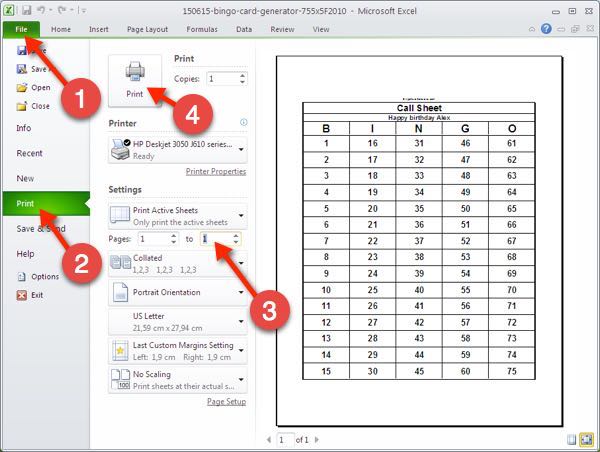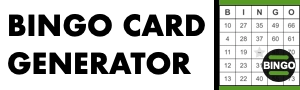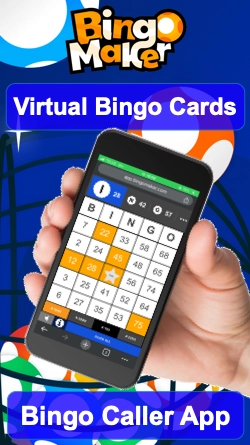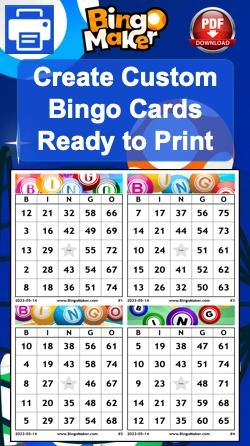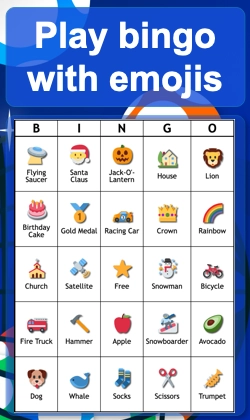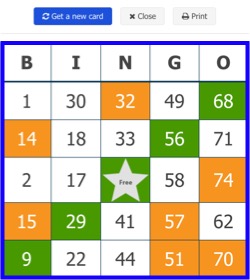Print with Excel is easy!
Make sure that the Page Layout is set properly before printing bingo cards. First, select the card model you want.
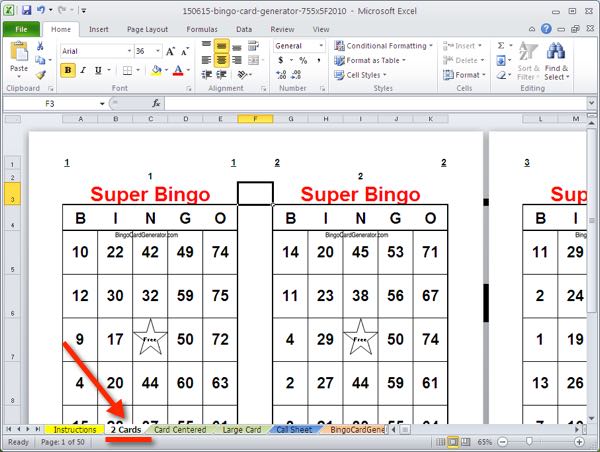
Go to “File” and “Print”. You can print up to 100 bingo cards at once. Print the amount of bingo cards you need. For this example, I take the model “2 cards” and I want to only print 20 bingo cards in total. There are two cards per sheet, so I need to print 10 sheets of 2 cards each. Check “Pages” and enter “1 to 10”. To write the number of pages in the field “FROM … TO …” allows to precisely print the right number of pages. Go upper left to “Print”.
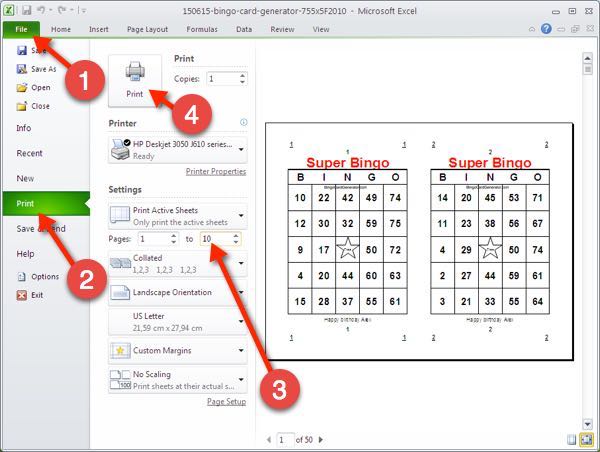
For the model “2 cards”, cut the sheet in half to give 2 medium format bingo cards. Otherwise, keep the entire sheet intact to allow each participant to play on two bingo cards simultaneously.
Then, print the “Call Sheet” containing the numbers 1 to 75. Select the template “Call Sheet” and go to “File” and “Print …”. It will allow you to follow the progress of game and mark down the values played during the game.
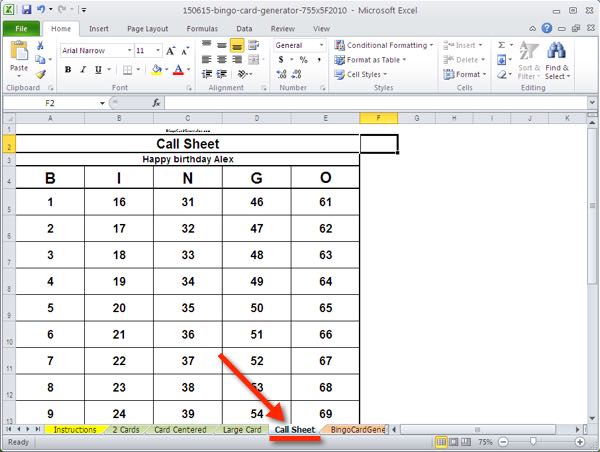
Check “Page” and enter “1 to 1”. Go upper left to “Print”.