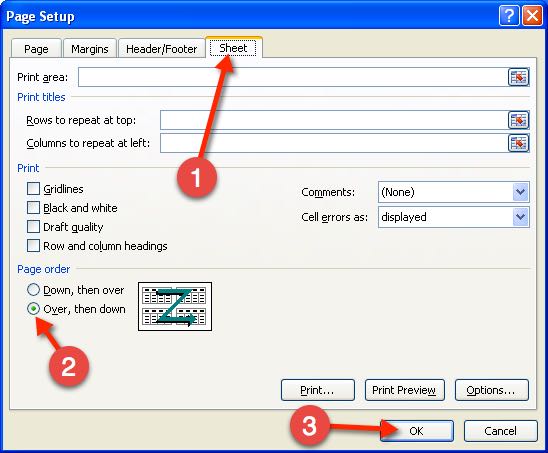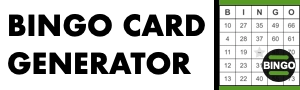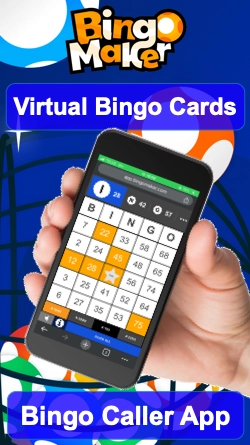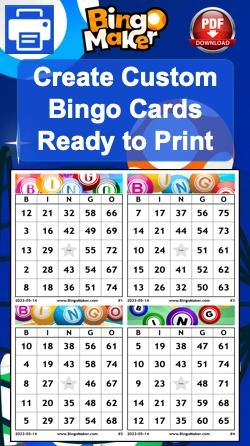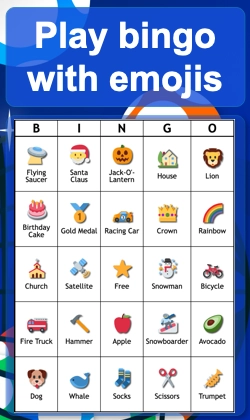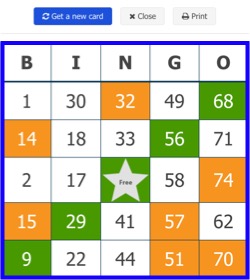Adjust the card layout like a pro!
If the cards doesn’t print properly, it’s most likely because of the page layout settings. Here is how to set the page layout correctly before printing or creating a PDF file.
- 1. Go to “Page Layout”.
- 2. Go to “Print titles”.
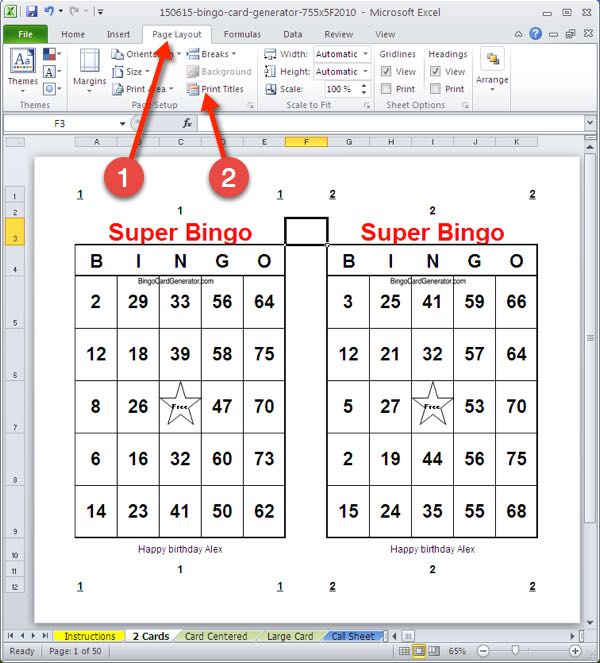
Choose the “Page” tab. Adjust the orientation depending on the selected printer model. For the model “Large Card”, set the orientation to “Portrait”. For the models “2 cards” and “Card centered”, set the orientation to “Landscape”. It may already be set correctly. For this example, the selected model is “2 Cards”. So at the tab “Page”, it is set at “Landscape”.
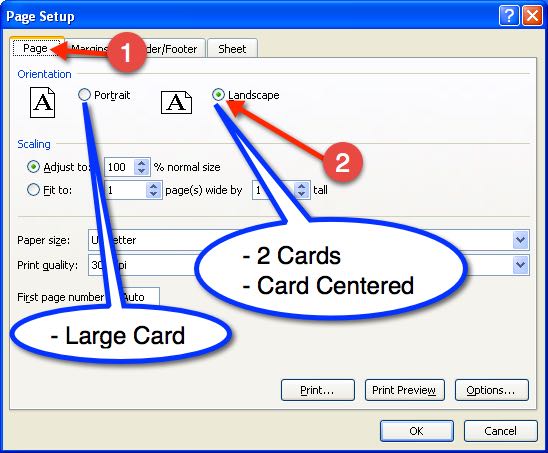
Choose the “Sheet” tab and select “Over, then down”. Once it’s done, go to “OK”.