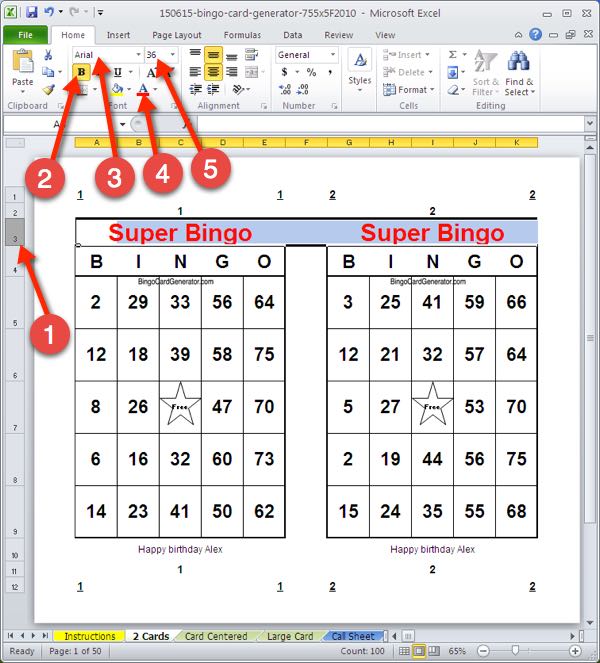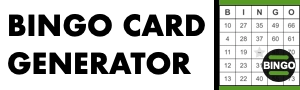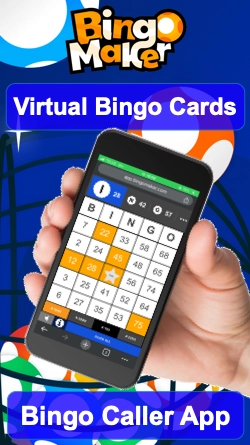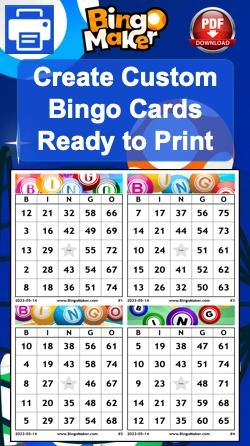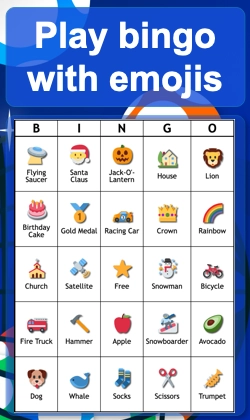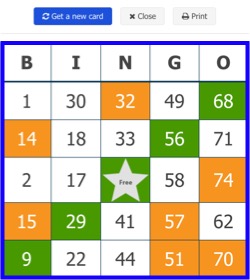Learn how to generate cards in a few clicks!
This tutorial is going to guide you through the process of generating your own bingo cards using our free Microsoft Excel Bingo Card Generator program. The screenshots are from the program using Microsoft Office 2007.
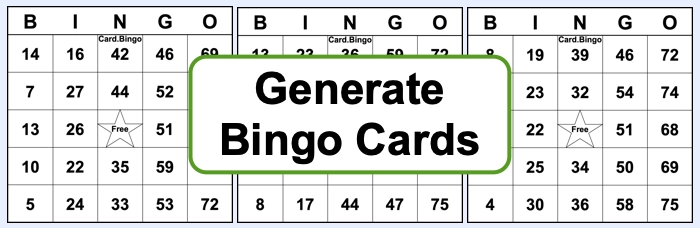
Instructions
First, Download the Excel file corresponding to your Microsoft Office version. When you open the file, you are on the sheet “Instruction”. This is where you can personalize your bingo cards. Let’s begin!
Change the contents of the yellow boxes on the Master Card. The cards will automatically update depending on the content entered. To remove the title, the description or the corners, uncheck the boxes in the master card. In this model “Free Center”, the following options are available:
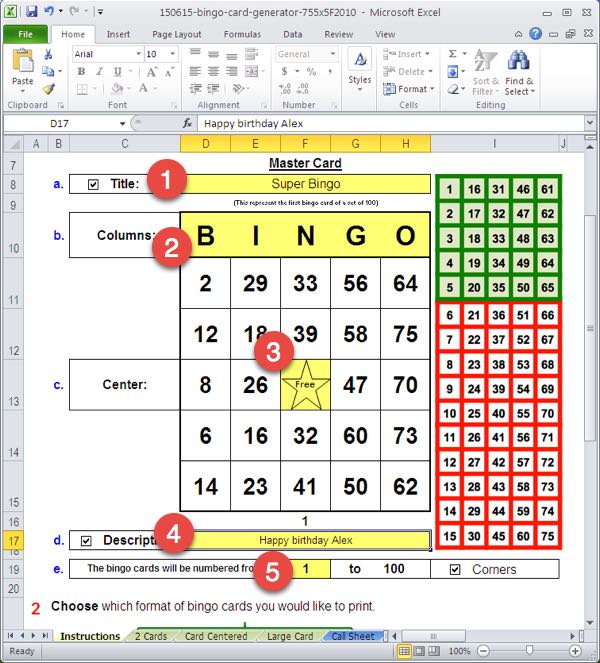
- 1) Enter the title: Ex .: “Super Bingo”.
- 2) The columns “BINGO” can be changed.
- 3) The center “Free” can be changed.
- 4) Enter a description: Ex.: “Happy birthday Alex”
- 5) The paging system produces 100 bingo cards at once. By default, the numbering will be from 1 to 100. When you want to create more than 100 cards, change the yellow cell next to “The bingo cards will be numbered from” to 101, 201, 301 … Save a PDF file for each multiple of 100 cards.
For example, the model chosen will be “2 Cards”.
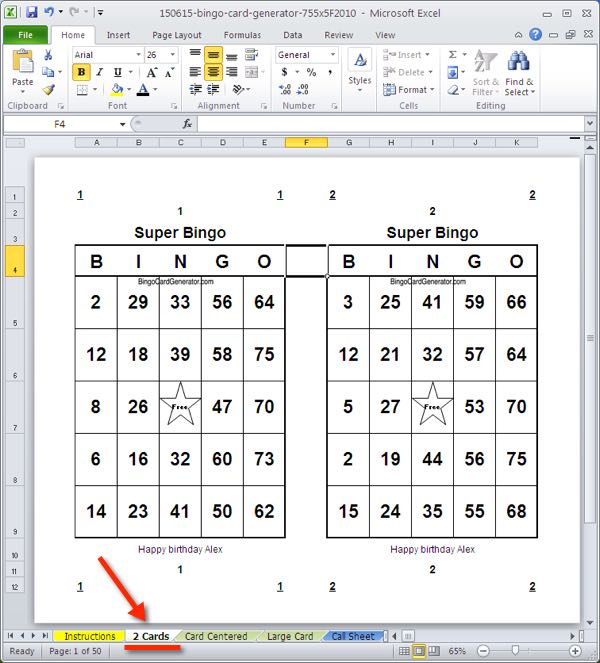
Check that the information is properly displayed. Change the font size and color that you prefer. Return to the “Instructions” sheet to change the Master Card as needed.
To effectively change the format and color of bingo cards, first, select the row that must be modified and then make the changes. By selecting a row, the rows on all the card will be changed at the same time.
- 1. Select the row in the page.
- 2. Character: Bold.
- 3. Font: Arial.
- 4. Font color: Red.
- 5. Font Size: 36.